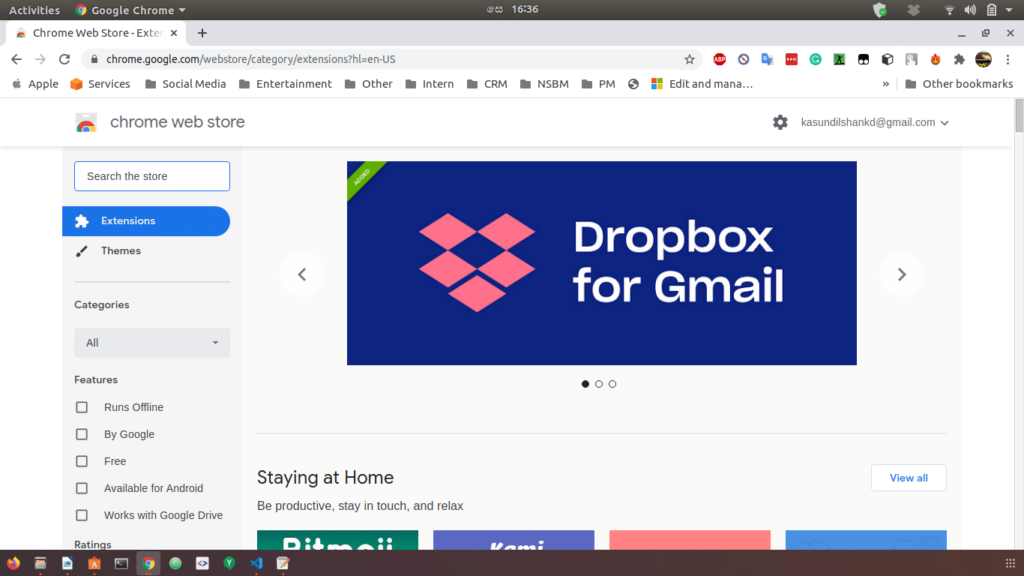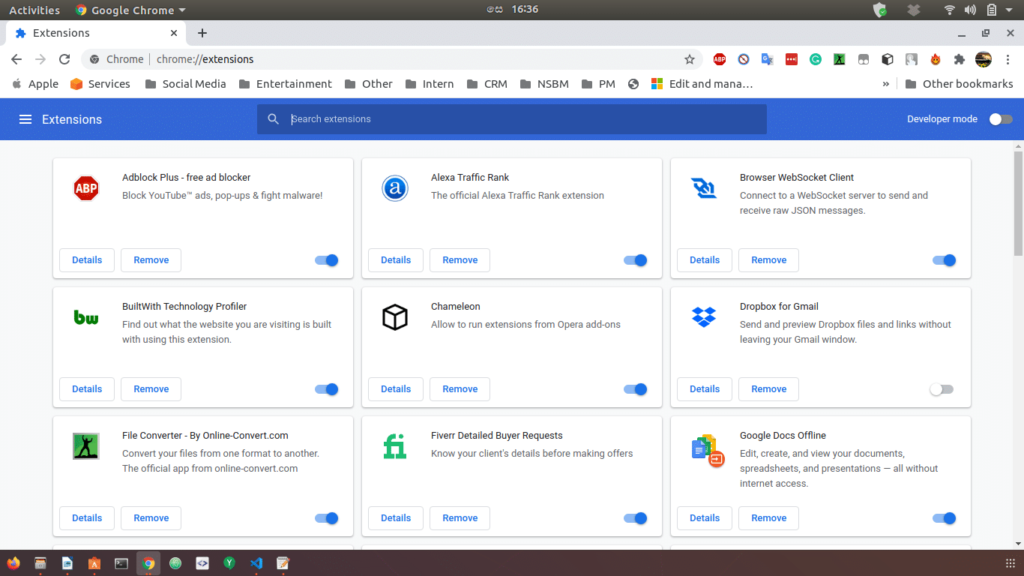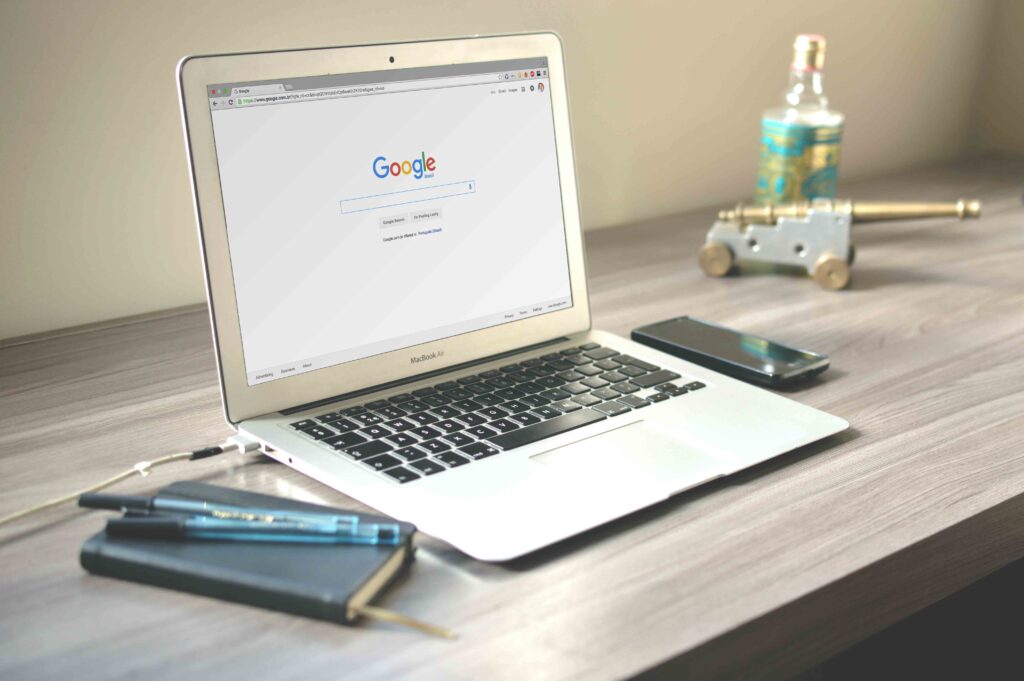Table of Contents
Best Android Cleaner App
Keeping your mobile device in good health would be challenging. The easy access to the varieties of the android application and third-party application downloaded from the online sources would overflow your memories. Experts suggest routine maintenance is needed to clean your memories and unwanted cache files to allocate the memories to new applications. It is good practice to keep your phone clean and free the space for other applications from time to time. So the best thing that we can do is to install an Android Cleaner App from the google play store.
Cleaning your device could be a daunting task. There are several android cleaner apps build by the developers to boost the performance of your device. The frequent cleaning would enhance battery life, increase memory support, faster process, and fewer junk files on your device, blocking the gateways.
Best android phone cleaner app
Specifically the following are the best android phone cleaner app used by millions of users from all around the world.
1. SD Maid – System Cleaning Tool
SD Maid makes the android cleaning automated. The cleaning tool developed to wipe the unwanted files, cache, and hidden files consuming lots of your memory space. It evaluates the data in real-time and gives you complete details of the storage. It also checks for the system files, not in use or not needed. Additionally, it removes the files stored on your device after uninstalling the apps. The application works smartly to accommodate the file name with the name of the file, type of content, and date. You get the whole picture of your device storage with the exact memory allocated to the particular file. You can optimize your device database by adding or removing some files from your mobile device.
Duplicate picture detection, music file, and document collection finder are some of the amusing features you get to enjoy in the SD Maid app. You can schedule the scanning on the preferred date and time to avoid slow down during the use. Activate the cleaning process at night, and when you wake up the next morning, your phone will be ready to use. Truly you will experience the performance boost on your device.

2. Norton Clean, Junk Removal
Norton is in the software industry for a very long time. However, this Cleaner software is a pioneer in web software and security application development. This is a mobile application developed to clean your device with the push of a button. It cleans the cache, junk file stored in the storage or device memory. The Norton clean application is smart enough to identify the unwanted files, junk files, and hidden apk files. While scanning, the application filters the data and categorizes it in proper order. The application will prompt you to take action of individual files or bulk action.
You can verify the detected files and take action to remove them from your device permanently. After cleaning application optimizes the memory space and free the space for other applications to run smoothly. Additionally, the bloatware would be challenging to remove, but Norton has its advanced features that clean the root’s bloatware.
3. CCleaner: Cache Cleaner, Phone Booster, Optimizer
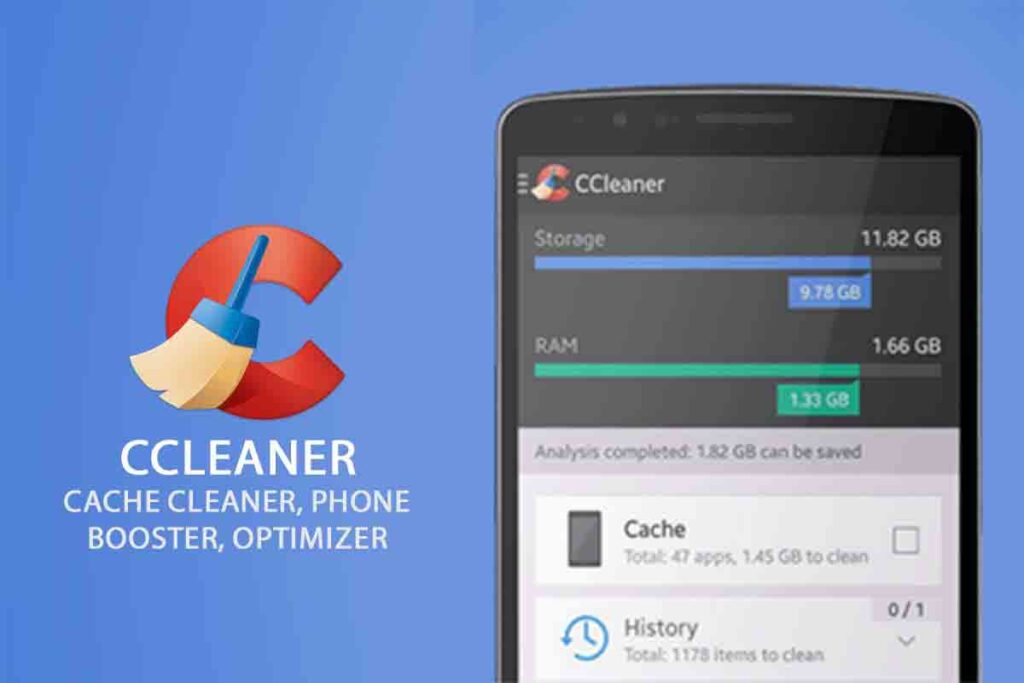
You might have heard about the CCleaner before. It is one of the best desktop file cleaning, cache cleaning, and desktop maintenance software. CCleaner is for the mobile device to maintain the application for android users. The CCleaner for the mobile device enables you to delete the cache files and optimize the device for better performance. It is phone booster application speedups the performance of your device. It checks for the cache folder, download files, browser history, and clipboard content. CCleaner combines all the similar types of files in one folder to make it readable. You can check the file type and instruct it to remove it from the device. Storage analyzer features share valuable data about your files. You can check what application is consuming more storage. You can take appropriate action based on the presented data.
Best android cleaner app without ads
Popup ads in the app can be irritating. It is common to see ads in free applications. However, several cleaning apps are available on the app store that does not show ads.
Files by Google is one of them fully developed by Google. It offers you a wide range of features without any popup ads or subscriptions. Norton Clean is second on the list giving you a seamless experience. No ads will prompt, no need to pay for accessing the app. The cleaner for Android devices comes in third place supplying similar features free of cost. No ads and instant scanning features make the use of the application reliable and quick. These are some of the best phone cleaner apps in the Android play store.
Do cleaning apps work?
Yes. It does the job well in eliminating the unwanted junk files. The cleaning Apps are developed to transform your device into bullet speed performance. It is common to see junk files reside in the memory even after you uninstall the application. Some android apps store the user’s information on the device. If you do not delete them manually, over the period, it will consume a large amount of space, causing damage to the performance of your device.
Best Android cleaner 2020
Here is the list of 10 best android cleaner 2020. Meanwhile, these apps for the Best app to free up space on Android.
- Files by Google
- Norton Clean
- CCleaner
- Go Speed
- SD Maid
- Cleaner for Android
- Ace Cleaner
- AVG Cleaner
- Avast Cleanup & Boost
- All-In-One Toolbox: Cleaner, Booster, App Manager

Best security and cleaning app for Android
When it comes to your mobile device’s security, you should rely on the best application design to perform in a critical situation. The security-enhancing and data cleaning android apps are more reliable than ever. The security and cleaning app check the file in real-time for any threat of malware. The application immediately prompts the users about the third-party application and ask for removing it. It prevents your device from getting hacked. Your data stays in a secure place away from direct third-party access.
CCleaner for Android
The age-old brand CCleaner has entered into the mobile security as well. CCleaner for Android is a one-stop solution to your data security and cleaning. It scans the device for unwanted files, cache files, malware, hidden files, pictures, etc. The device scanning is done in real-time. All the third-party files which are not essential would be detected while scanning. The analysis with the file name is presented on your screen after scanning is done. You can check each file before deleting them.
The following are the features offered by CCleaner for Android and CCleaner Pro for Android.
- Optimize your device by cleaning the unwanted files.
- Cleaning takes in real-time.
- Boost the speed of your phone.
- Clean cache, download folders, browser history, clipboard content, and many more.
- Easily uninstall multiple apps in one go.
- Free up storage space on your device.
- Analyze and optimize storage space.
- Check which app is consuming more data.
- Check which app is draining your battery quickly.
- Detect unused apps with the app manager.
- Kill background tasks and boost the ram.
- Stop the app from running in the background.
- User-friendly UI for a better understanding of data and functionality.
- Check the usage of your CPU
How to use CCleaner for Android?
Using CCleaner for Android is quite simple. You first need to download the app from the Google place store. Search for the CCleaner on Google play store. Download and install the app as you do for other android apps.
After the installation is complete, open the CCleaner app. On the home screen, you will see the scan button. Start scanning, and the app will begin the file analyzing process. The scanning process may take some time, so be patient. The scanning time depends upon the amount of data you have on your mobile device.
After the scanning is complete, the app will alert you to take action against the shown file. Mostly these are the junk file which is not going to harm your regular operation. You can quickly delete it and clean the storage.
All-in-one toolbox
All in one toolbox is the ultimate source of the storage and cleaning requirements. It gives you the power to optimize your storage, clean your cache files, and boost the overall device performance. The application makes the android operating system clutter-free so that it can perform well. It is a simple tool that fits all your requirement.
The application comes with various useful tools such as junk file cleaner, user history removal, performance booster, RAM optimizer, device battery optimizer, monitoring, CPU cooler, application manager, file manager, etc. These are some of the appreciated features of the vast library offered by All in one toolbox. The app is compatible with many third-party plugins such as app lock, game booster, volume setting, and many more.
All-in-one toolbox vs. clean master
Both the app is created to do one thing that is cleaning the device and improving the performance. Considering the features they offer, both the application has smart functions that easily detect and clean the junk file. The user interface is also good compared to other applications in this niche. But when it comes to performance and reliability, the All in one toolbox wins the game. All-in-one-toolbox has many other useful features that give an edge over the Clean master. The All one toolbox app also compatible with third-party applications giving it more flexibility while scanning the data. Overall, the All in one toolbox is the right choice to increase your device’s speed and performance.
Conclusion:
Choosing the Best android cleaner app would be difficult when so many options are available in the Google play store. You should try two or three different apps to check which suits you best and stick to the one.
You can also look for more articles on mobile apps