Table of Contents
How to manage Chrome Extensions
Chrome extensions are a simplified version of the large software giving users a wide range of services. in fact, it is a pack of software design to do one task at a time. Compared with the android application, the developer creates the application to perform a task and quickly provide the result. Similarly, the chrome extension allows users to do a specific job effectively. It is a tool that offers an instant solution to your query. When considering on the chrome extensions the first thing that we need to know is how to manage chrome extensions. However, it is easy to manage chrome extensions.
For instance, let’s say you want to take a screenshot of your desktop screen. The old fashion way of doing this uses the print option and past the paint tool’s captured screen. Copying and pasting may consume some amount of time to open and close the paint tool. The better way of doing this is using the Chrome extension developed to snap the screenshot of the open window. By simply clicking on the active extension, you can take pictures of your desktop computer and save the file on your computer in a preferable format. With just two clicks, you will be able to get the job done. Likewise, You can use any chrome extension to make things easy for you.
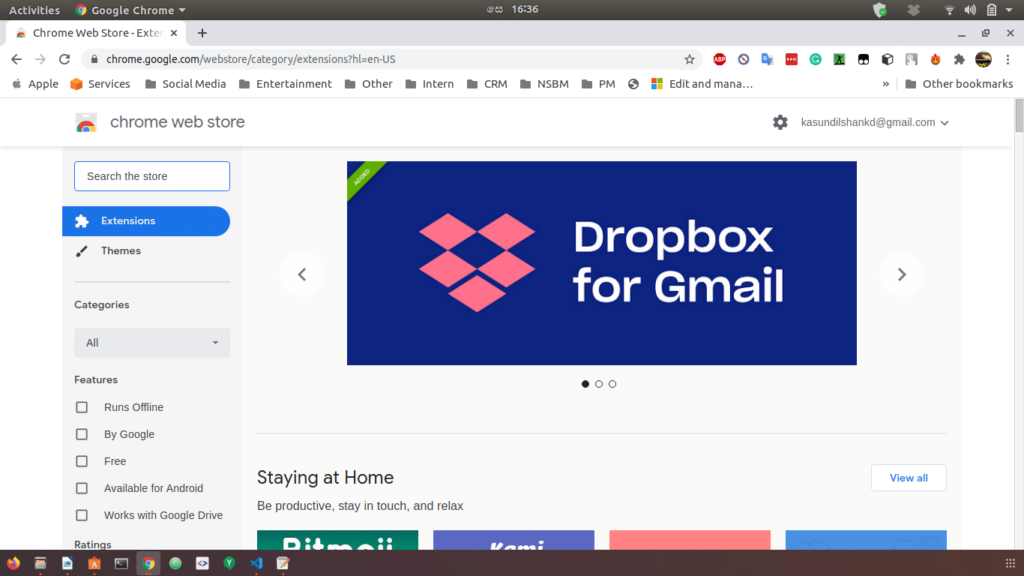
Google Chrome extension has many productive solutions that enable users to increase the Google Chrome browser’s functionality. There are around thousands of Chrome extension available for free download. Meanwhile, these extensions will ease your life and increase your productivity. The ultimate goal of developing these extensions is to provide easy to access functionality and save time.
How to manage extensions in Chrome?
However managing your Google Chrome extension is very simple.
- Just click the three vertical dots you see on your Google Chrome browser window placed in the top right-hand side window.
- Then click the setting in the drop-down menu.
- Now the browser will take you to the control panel of the Google Chrome setting.
- Here on the left-hand side menu bar, see the “Extensions” tab at the left side bottom section. Click to it.
- Now you are on the extension management page. Here you will find all your active and non-active extensions. You can activate, disable, or remove the extension as per your choice.
In addition, the detail tab provides you with information about the extensions. The developer details, file size, and other info are mention on the page.
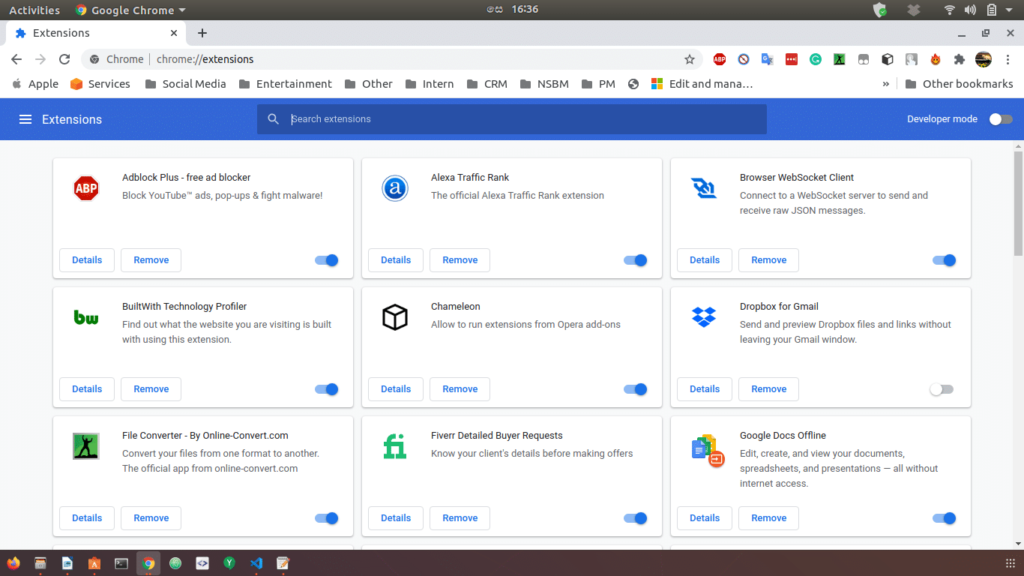
How do I see my Chrome extensions?
Once you have downloaded the Google Chrome extensions, check the toolbar section. You can see all your extensions on the top right-hand side toolbar. The extension icon will be visible to you. When you click on the extension icon, it will pop up the features.
In some cases, the extensions are kept in the background. You should read the user manual of the extension to understand the shortcut keys to activate the extension.
How do I make Chrome extensions private?
In fact there are two ways to make Chrome extensions private.
- You have to share an unlisted Chrome extension on the web-store. Remember that the user with the link of the direct download will download it from the source link.
- Use G Suite or Education on web stores to host private apps. So this will restrict the users from downloading in the same domain.
How do I enable extensions in Chrome?
After you download the extension from the web store, go to the Google Chrome web browser setting. In the section, you will find the tab “Extensions” on the left-hand side corner. Click on the button. It will redirect you to the extension’s management page. On this page, all your installed Google Chrome extensions will be visible. You can add more, remove, activate, or deactivate the extension.
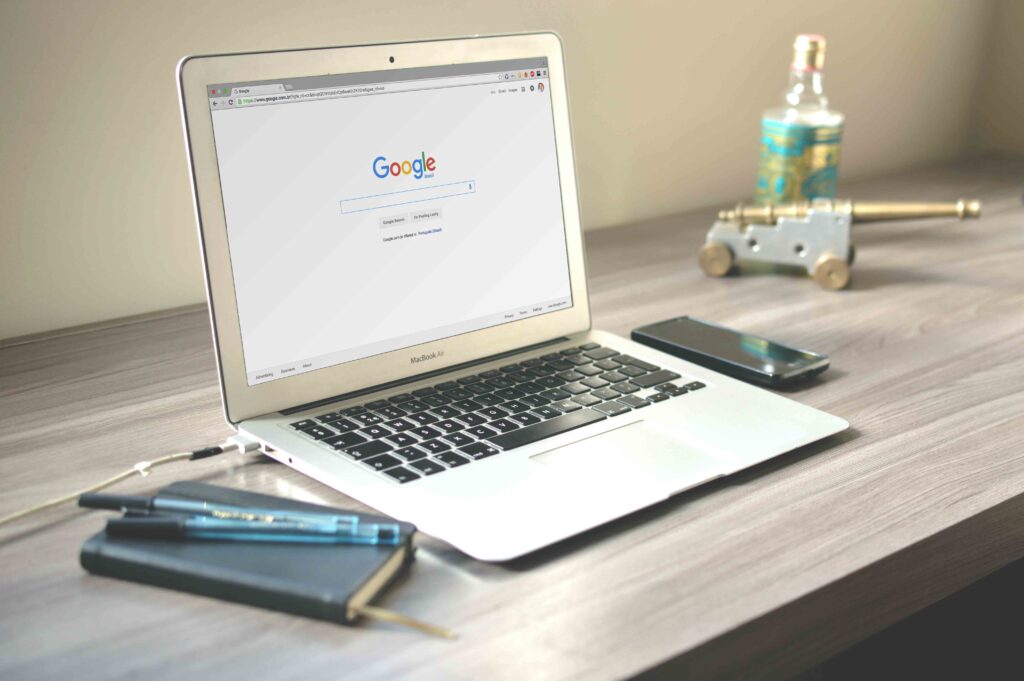
Chrome extensions settings.
The Chrome extensions settings page is an extensions management page allowing users to control their downloaded extensions and applications. Users can check the active and disabled extension in the extensions management page and take the appropriate action. If you are willing to remove any non-use extensions, then this is the place where you can disable or remove the unwanted Chrome extensions.
Chrome extensions download
Google Chrome has made downloading extensions easy. You can find thousands of Chrome extensions on the Chrome web store. Only the verified extensions are available for general users due to security concerns. You can search for the required extensions, and get it installed on your Chrome browser. Click on the install link given on the extension details page. Click to “Add to Chrome” button, and in no time, it is there on your extension library.
Google Chrome will activate the extension automatically after the installation is complete. It will be ready to use. You do not need to perform any other action to get your extension running.
Chrome extensions Android
The popularity of the Google Chrome extensions has raised the demand for the Chrome mobile web browsers. People are looking for the Chrome extensions on Android devices. However, the Google Chrome extensions are primarily designed for web users and not for mobile users. Due to this limitation, android users cannot add or install the Chrome extensions on their mobile devices. The only way to use them is to go back to your computer.

Many users have shared their interest in having the feature on the mobile device and the Google discussion forum. We may hope in the future, Google may roll out new updates supporting the Chrome extensions on the Android web browser as well.
Since its launch, Google Chrome extensions have received extraordinary support from the various developer community from all around the world. In fact, every day you would see a new extension on the web-store for the user to download. There are thousands of highly productive extensions available on the web-store. No matter what industry you are working in, there will be an extension that will make your life better. So the idea of using the extension is to complete a task quickly without needing to do it manually. Moreover, Several top organizations use these extensions for managing their day to day task.
For individuals, these Google Chrome extensions are time-saving tools. You will find a wide range of helpful extensions to get your job done. The web store has a filter option to find a suitable extension based on your need. In fact, you can use the rating tab to remove the low rated extensions from the search. The category section enables you to get the right extensions associated with your industry or the need.
Check the web store for the extensions and get it downloaded on your Chrome browser.
At last, I hope you would have a clear idea of how to manage chrome extensions. Similarly, You can read more articles on google chrome here


[…] can also read our article on how to manage chrome extensions. If not simply go to the Google Chrome web store. Search for the video downloader extension in the […]