Table of Contents
Sometimes, when a user launches Firefox, the browser starts but with no addons or addons that do not operate. So we have laid down all the information to provide the possible solution from essential to core problems for why Firefox Addons Not Working.
The Mozilla Firefox is a free and open-source web browser created by the Mozilla Corporation. Firefox is accessible on all major operating systems, including Windows, macOS, Linux, and all mobile devices. It is the fourth-most popular web browser after Google Chrome, with a 7.79 percent use share as a “desktop” web browser. Firefox was well-liked by its testers and praised for its speed, security, and addons compared to competing browsers.

Mozilla Firefox addons are scripts that users can install on Firefox to alter the browser’s functionality. Also, it entails introducing new features to Firefox or changing current behavior to solve problems, expand functionality, or improve its security.
Firefox Addons Not Working – Quick Fixes
Firefox is an excellent browser, thanks to its flexibility in terms of how much modification a user can apply. Addons are in charge of changing how Firefox works, enhancing its functionality, and personalizing its look. However, many users claimed that no addons were working on the Firefox browser or that all extensions had been disabled. Re-enabling them can be painstaking. However, you can follow the below-listed steps to fix the issues quickly.
Solution 1 – Quick Refresh
A quick refresh might assist if someone is facing issues with Firefox. Refreshing Firefox may resolve fundamental difficulties by returning Firefox to its default state without losing essential information such as bookmarks and passwords. So if the Firefox addons not working, try the dedicated Refresh Button from Firefox located at the top of the Firefox about: support Troubleshooting Information page.
A Refresh confirmation popup may display, verifying the user’s action to exit and refresh Firefox. Following the completion of a refresh, a window will appear with a list of your imported data. Click the Finish button, and Firefox is now ready to use again. It is the most recommended step as it is simple and fixes most of the issues. If the problem with the addons persists, try the alternatives listed below.
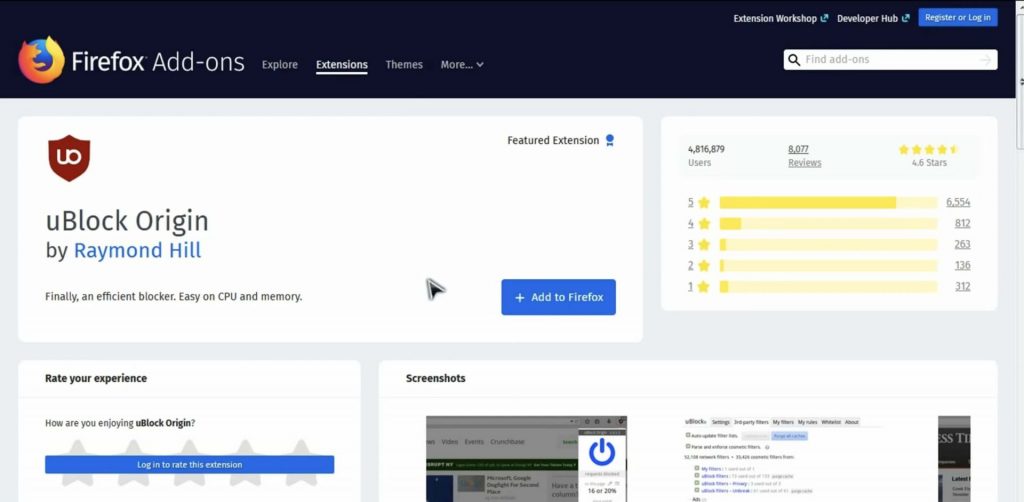
Solution 2 – Updating the Browser
Try to keep on updating to the newest version of any program to get the best possible experience. Therefore we advise users to compare their current version to the version Mozilla has recently pushed out.. Mozilla has an automatic update option for users to check whether the version they are using is up to date or not. Head to the help section by clicking the menu button in the upper right corner. When you click the “About Firefox” label, a new window appears. The browser automatically looks for an update to download.
Solution 3 – Re-enable the Firefox add-ons
Some Firefox bugs might cause the addons problems. Deactivating and reactivating the Firefox addons as the tendency to resolve such issues. During this operation, all addon modules are re-initialized and restarted. Users may access the menu by clicking on the menu in the top right of the window. In the displayed menu, choose Addons and disable each addon by toggling its corresponding switch to the off position. Finally, enable the toggle switch again, and hopefully, this solves the problem.
Solution 4 – Update the Date and Time
The problem might connect to the operating system’s date and time settings. If the system’s time zone is not correct, it may cause a conflict with your Firefox browser addons scripts and prevent Firefox from working correctly.
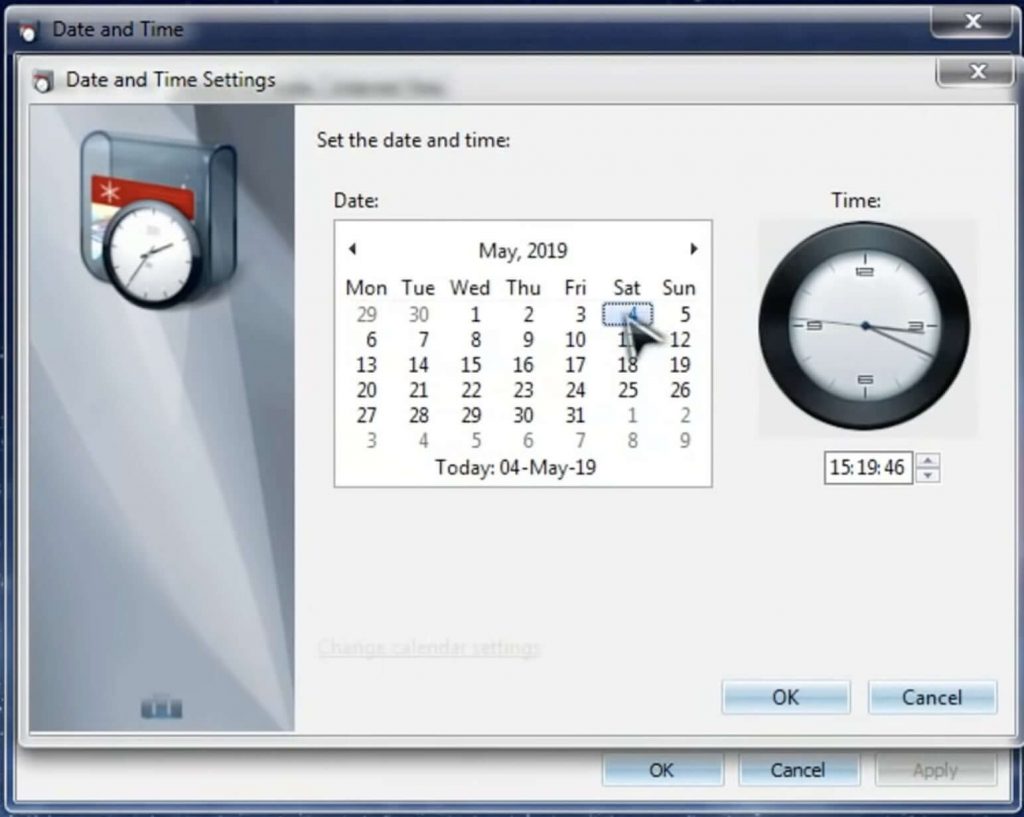
Solution 5 – Toolbars and Customization
Firefox allows users to modify toolbars and buttons to their liking and requirements. However, this customization may damage installed addons. As a result, it’s advisable to reset the toolbars and buttons to their standard settings. Simply, reach the menu from the right top, click the label “Customized,” and a window will open, giving the option of restoring to defaults.
Solution 6 – Enable Saving the History Permission
If the remembering history option is off in the settings, Firefox might disable the extension. Here, using the remember history option may help.
- First, go to the drop-down label of setting from the top-right menu.
- Then, click the Privacy and Security Option.
- In the opened window, select the “Remember History” option
- Finally, restart the Firefox.
Solution 7 – Removing Corrupt Profile Storage
Users may encounter problems in addons if Firefox’s profile cache storage is corrupt. It usually occurs as a result of a broken update or by accidentally moving the operating system files. In this scenario, removing all of the files from the Firefox user profile’s Storage folder may resolve the issue. Now, close the Firefox browser-related task from the task manager, delete all the data inside the profile folder, and restart the pc. Always keep a backup of the essential data.
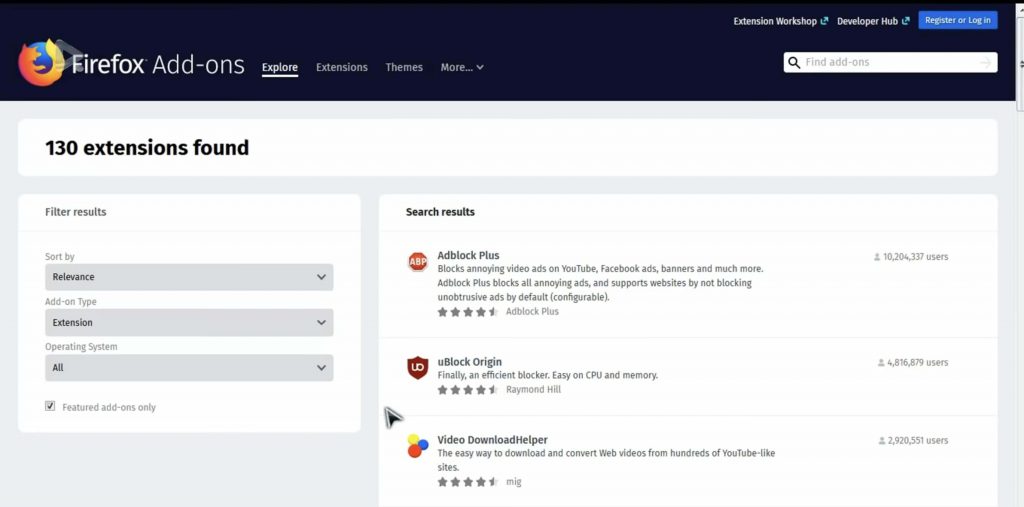
Solution 8 – Configuring the Extension files
Firefox addons may not operate properly if the Extensions.json file gets incorrectly valued. To get the addons to work correctly, try upgrading the Extensions.json file.
- As described in the previous step, locate the profile folder and open the extension.json file with a text editor.
- Then, using the ctrl + F command, try to find all the terms named “AppDisabled” and change their values from true to false.
- After completing the above step, search for “SignedState” and change its value to “2,” updating it from its current value.
- Now, save the file and restart the system. Hopefully, it will reset all the problems related to the configuration of the extension files, and the issue gets resolved.
If the above solutions didn’t work for you, the best option is to wait for Mozilla’s official Notes. If everything was working fine previously and all of a sudden, Firefox browser addons have abruptly stopped working or become “unsupported” without any notice and not permitting to install any new ones. Just don’t worry:
Mozilla is always aware of the issues and probably working on the fixes. So It is advised to please fight the urge to create any inventive workarounds that may damage the installed Mozilla Firefox permanently and causing you to lose all the data.
Bonus Tip:
Sometimes we may come across one corrupted Firefox addon that would make the Firefox not working. To find the corrupted addon you can follow following steps.
- Restart firefox in safemode.
- Disable all extensions.
- Restart firefox.
- Then enable addons one by one and check the functionality.
Refer the following video if you have any doubts regarding the bonus step.
Conclusion
So, we hope your issue of Firefox addons not working is over by now. However, if you need further clarification on the topics we spoke, please let us know them via a comment. Thanks, and have a great day!
Read More
Here is the Fix for Chrome Keeps Crashing

