Table of Contents
We all know the popularity of Google Chrome and how sophisticated it is. Chrome is light-weighted, super-fast and super-responsive compared to most other web browsers. However, flaws are part and parcel of the game, and it’s the same for Chrome as well. There can be instances that videos not playing on Chrome browser; and an ordinary user can get confused trying to figure out what’s the fault. Don’t sweat; we are here to help you.
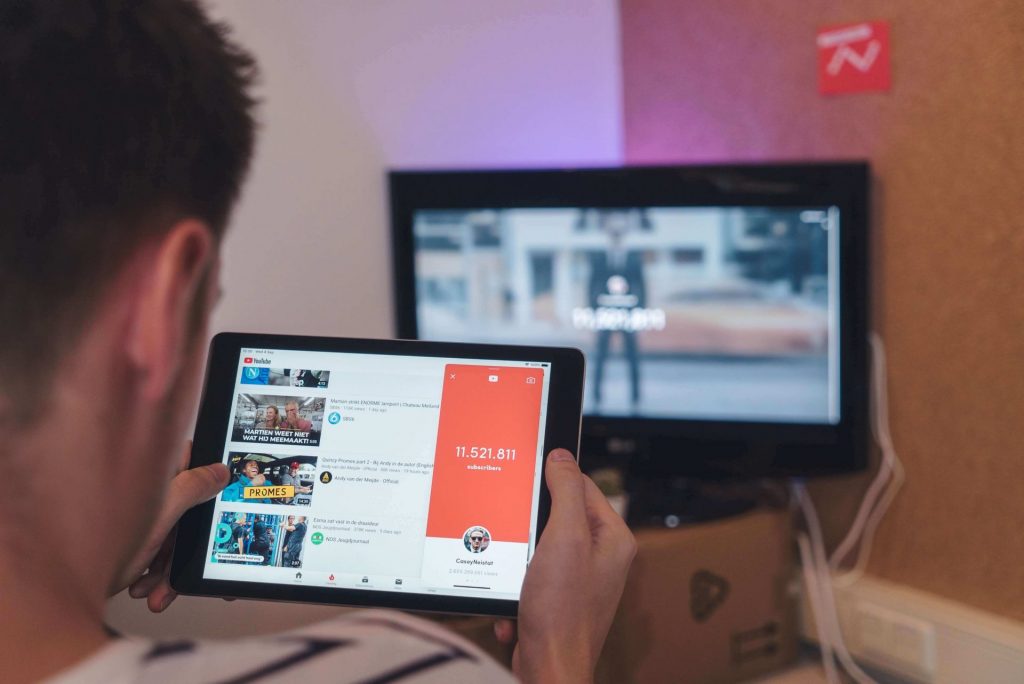
Videos Not Playing On Chrome – Solutions
Quit and restart Google Chrome
If you come across videos not playing on Chrome, this is the first step you have to do. In most cases, this simple method is more than enough to overcome the situation. When you browse multiple videos in different tabs for a considerable period of time, Chrome can cause lags in the videos. The restarting of Chrome can be done in various ways, and the easiest is to type Chrome://restart in the address bar of the browser and press enter.
This will bring Chrome to a kill within few seconds, and you can try playing the same video again after restarting the browser. If this doesn’t help you, move on to the next method.
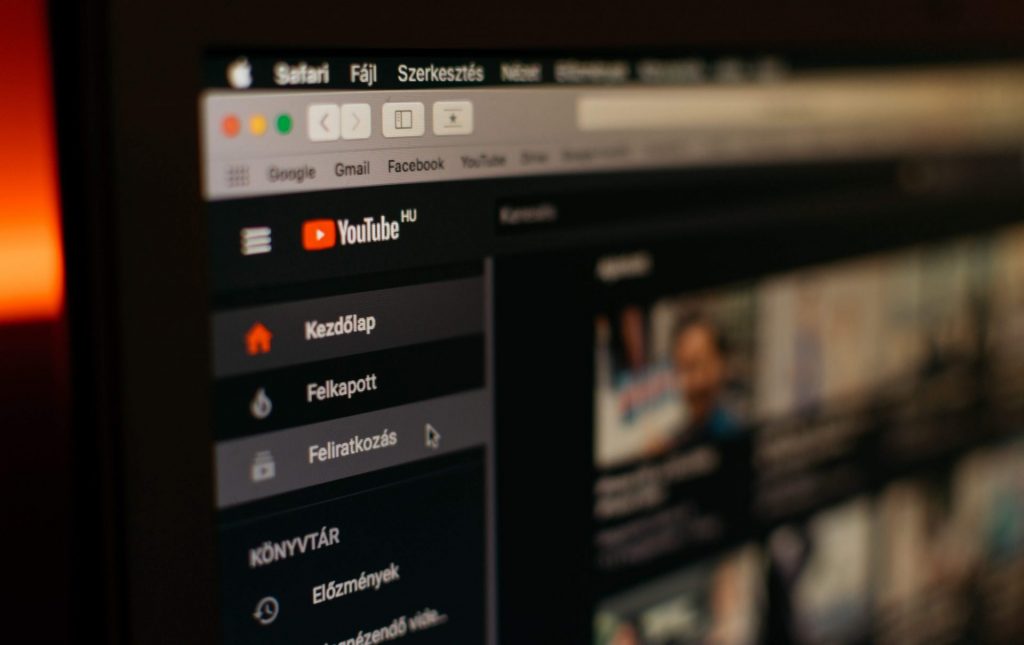
Clear the Cache
The cache works as a temporary memory or storage that helps Chrome provide you with the data quickly on the internet. This tells you that Google Chrome is using the cache of the browser to play video smoothly. However, you have to clear the cache data once in a while to work smoothly with Google Chrome and clearing the cache is as easy as ABC.
Click on the three dots on the top right-hand corner of the Google Chrome browser and click history. Else, you can press CTRL + H to access the history of your browser. Then click on the clear browsing data on the left side of the window. Here, you will have to clear browsing history and cache for all time. It will take about one minute to clear the cache depending on the amount of collected data. After the deletion process, quit the browser, restart and check on the error.

Reset Chrome
There are loads of settings available on Google Chrome to play with. If you make changes to these settings without knowing how they work, you can end with errors like videos not playing on Chrome. In that case, you have to reset the Chrome to its original state if you don’t remember the settings you altered.
The best part of resetting the settings is that doing so will have no impact on your saved passwords, history or the bookmarks that you have created on the browser. But, keep in mind that this step will disable the extensions, and it will reset the startup page as well. If you are ok with it, hit reset settings. Also, uncheck the box that says “help make Chrome better by reporting the current settings”.
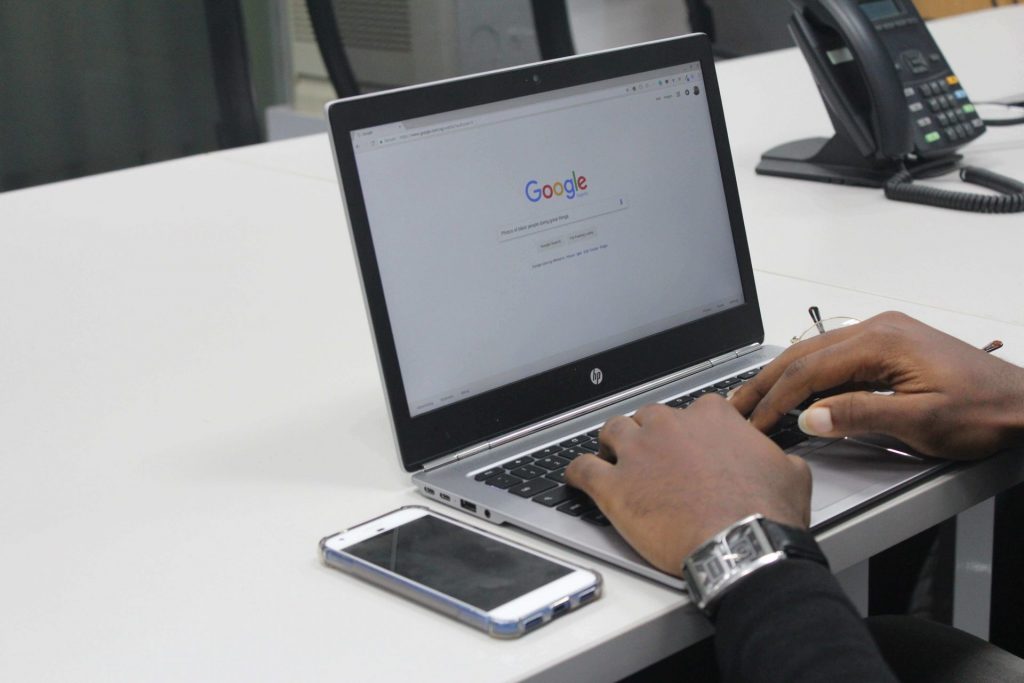
Update Chrome
Running on the latest available version of Chrome is imperative as these updates are helpful to fix a variety of malfunctions. Usually, you have to do nothing to get the latest updates. The Chrome itself automatically installs updates when you are starting the browser. However, you can check for the updates manually as well.
Go to “Help” by clicking the three dots on the upper right side of the browser. Then, click on “About Google Chrome.” Here you will see whether your browser is running on the latest version or is there an update available to install.
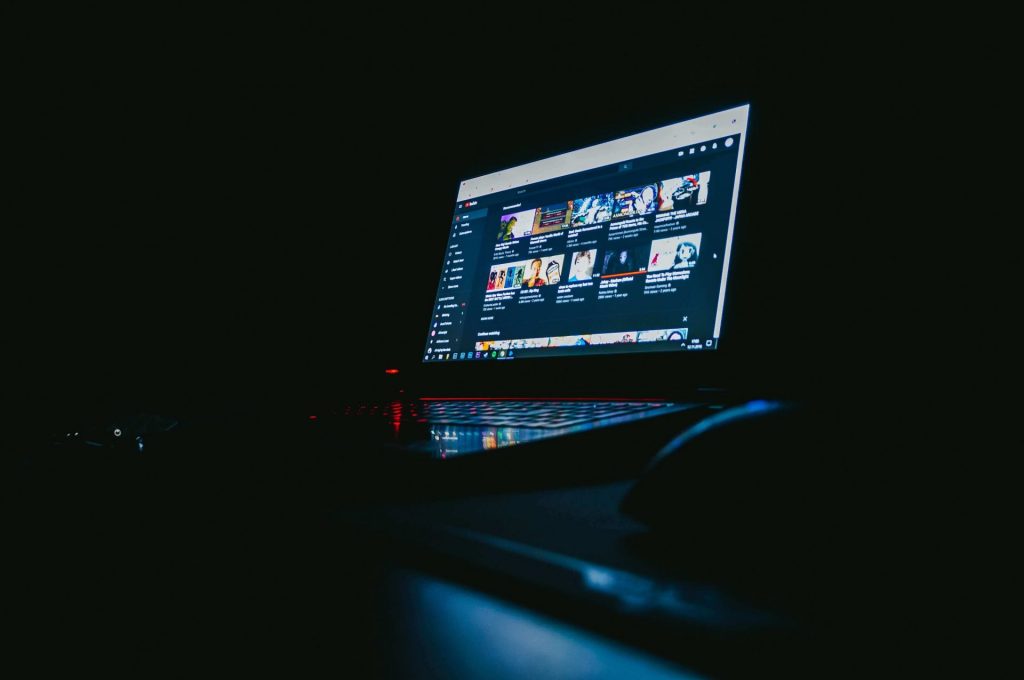
Disable Chrome’s Hardware Acceleration
The browser uses this feature to enhance the performance in order to load websites faster for you. When you enable this option, Google Chrome will use all available resources such as GPU and CPU to the fullest to accomplish the job. If you work with multiple heavy-duty tasks in multiple tabs, it will hamper the CPU; the hardware will become too busy to cater to all of Chrome’s requests.
If you experience videos not playing on Chrome, you can mitigate the problem by simply disabling this feature. Go to settings and type hardware acceleration in the search bar. You will see an option saying “Use hardware acceleration when available” underneath the search bar. Disable the feature and try the videos again. That said, please note you have to enable this feature again if you encounter a sluggish browser after the disabling.

Use different browser
If you are still facing the issue, it would be a good idea to check the same video on a different browser. Perhaps you are dealing with an erroneous video file. Also, you can consider downloading the video and watch them offline if the issue persists.
Here are a list of other browsers that you can use instead of Google Chrome.
- Mozilla Firefox
- Opera Web Browser
- Safari Web Browser
- Internet Explorer
- Slimjet Browser
- Maxthon
- SlimBrowser
- Netscape Browser
- UC Browser
Refer this video if your issue was not fixed by the above options.
Actually, you have slim chances to experience videos not playing on Chrome if you follow the above methods. Have a great day!
Read More
Here is the Fix for Chrome Keeps Crashing

