Table of Contents
Every modern device comes with a reset button. Some will have hidden buttons with a small hole at the bottom that reset the device to its factory setting, and some smartphones allow users to reset the device using the setting options.
The reset function is given to remove the unwanted files that are causing the problem. Reset setting deletes cache, third-party applications, files downloading after you start using the device, and anything that was not part of the default settings.
The reset button sometimes becomes a life-saving function. There will be occasions when you might not be able to use your device at its full performance.
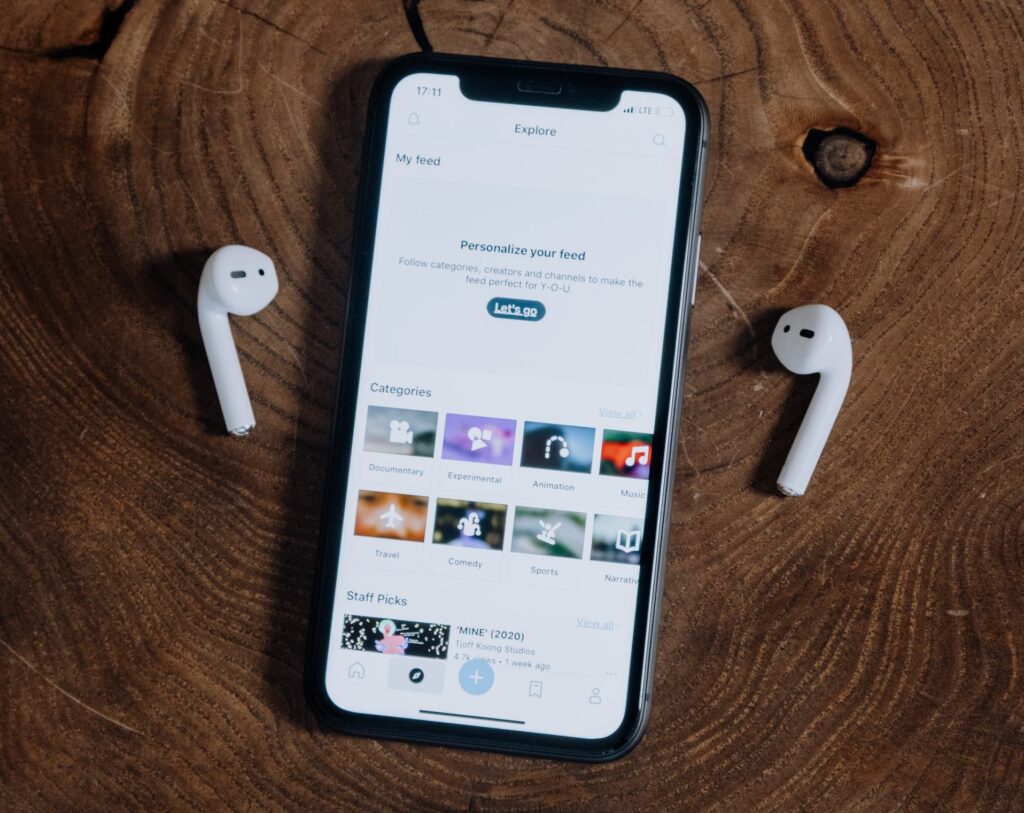
The error may cause during the operation of the device that may start showing problems while using it.
Numerous reasons might cause this problem, which leads to the non-functional device. The only way to solve this problem is to reset the device, rectify the situation, and remove the corrupted files.
Apple AirPods has the reset button on the device. It is a small pinhole that resides on the backside of the case.
You have to use a small size pin to reset the Setting and activate the reset procedure. When you start the reset button, the device will automatically bypass all the settings and set your device to factory settings.
If you have any problem with charging or any other issues with the device, you should use this reset option to get your machine back to the standard settings.
How to factory reset Apple AirPods?
Start the reset procedure by keeping the lid open. Press and hold the setup button, which is available on the back of the case. Hold it for about 15 seconds. When you see the status light flashing amber on the device, it indicates the reset procedure is complete.

How to reset Airpods?
Follow these step by step guides to reset the Apple Airpods.
1) Before you begin the reset procedure, put your Airpods in their case, and close the lid. This step is vital to reset the Airpods.
2) Now, wait for a minimum of 30 seconds and open the lid.
3) Now, take your Apple phone that is connected to your Airpods device. Go to Setting> Bluetooth and then tap on the circled “i” icon. It will be available next to Airpods.
4) Next, click on the tab “Forget This Device” and then confirm the Setting again.
5) Now open the Airpods case lid. Keep it open during the procedure. Now touch and hold the switch on the rear of the case. Hold it for 15 seconds.
You will see the status light flashing amber on the device after the reset procedure is fully complete.
Note that if your Airpods case has the wire connection for the charging, then the status light would be available inside the case.
On the Airpods Pro case with wireless charging facility, the status light is on the front of the case.

The given procedure applies to both the Airpod basic version and the Airpods pro. You can reset Airpods 2 as well using the above steps.
If you found AirPods and want to reset the device to its default setting, then either you use the Smartphone device to reset or use the direct reset button given on the case itself.
Hold the reset button available on the case for 15 seconds or more, and it will automatically reset to its default setting.
Remember that you would not turn the previous Setting back once your Airpod is reset to the default setting.
So before taking action, you should consider various aspects of the reset procedure and decide based on your requirement.

How to factory reset Airpods without a phone?
The method of resetting Airpods is relatively easy. The device is compatible to easy to reset functionality that makes the resetting easy. Airpods case that comes with the device has an inbuild reset button.
Hold the reset button on the case and wait for a few seconds until you see the status light start blinking. When the light appears, it indicates the resetting procedure has been completed.
Your device is not ready to use, and you can start using it as the device came through the factory.
You do not require to connect the Airpods to your phone to run this resetting procedure. After the resetting is done, you can connect your Airpods and start using them as usual.
How to Reconnect your Airpods?
Once the factory reset is complete, the next step is to reconnect your Airpods. Keep the Case lid open during the connection procedure. Place your AirPods close to your device.
You will be prompt with the process on the screen of your IOS phone. Follow the instruction, and your Airpods will be connected instantly.

Conclusion:
Learning the reset features would help you in the bad days. Whenever your Apple Airpods start causing problems, the resetting should be the first that you could perform by yourself.
Instead of taking the device to the repair center, do the resetting and see if that solves the problem.
The majority of the issues are identified and solve during the resetting, and your device would start working usually. In case the device does not turn normal, you can consult with the repair center to find the cause of the problem.
Apple Airpod, Airpod pro, and Airpod 2 all come with the reset button. You can find it on the case itself.
Either you use the Smartphone or the case to initiate the reset procedure and let the device fix the problem. Once the error-correcting is made and the reset is complete, your device will indicate the case’s blinking light.

After the resetting, start the machine again and see if the problem is solved. Check the charging status before initiating the reset.
The case should have sufficient charging to complete the resetting procedure. Your device would turn to new, and you will be able to use it comfortably.
Avoid frequent reset as it may damage the core software, and your device might not work properly.
You can check for airpod prices here in the apple official website.

