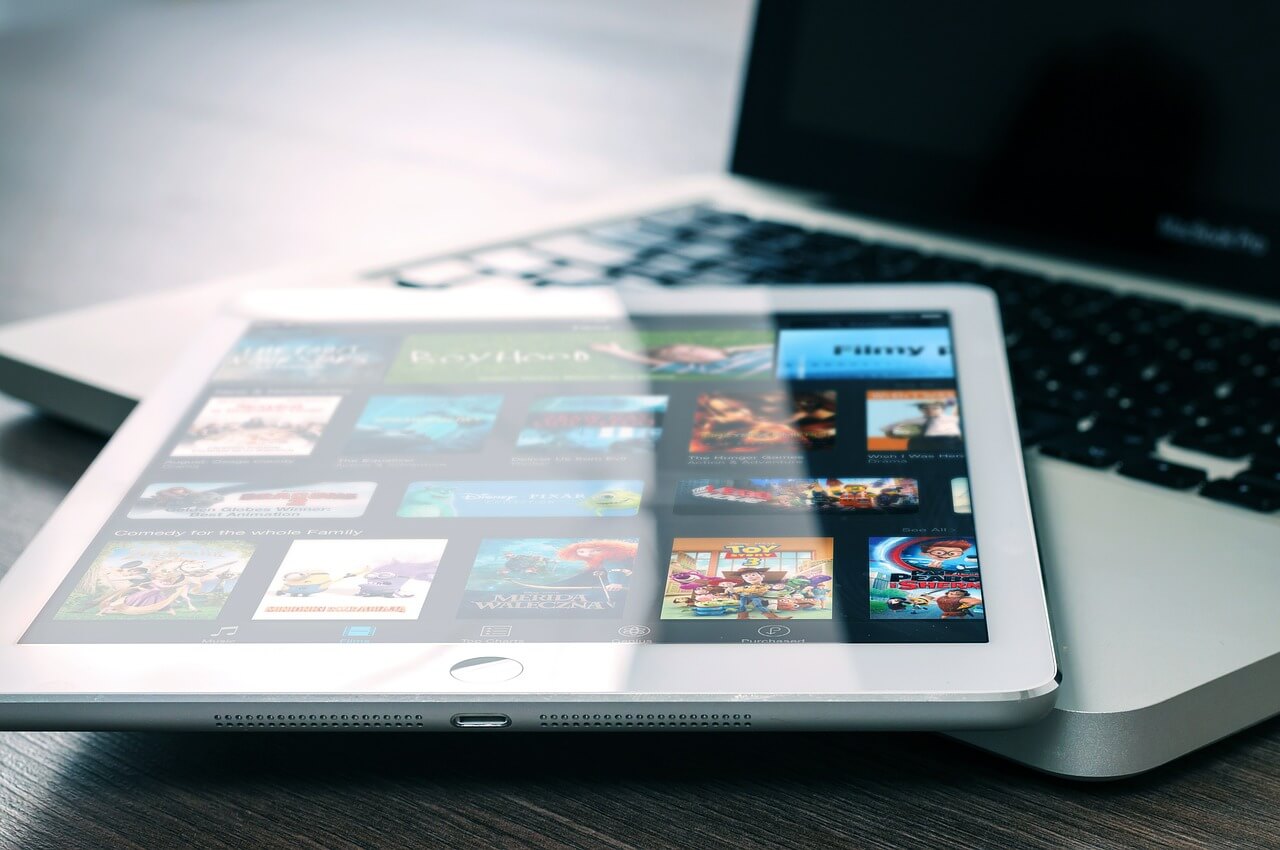Table of Contents
Activating the recovery mode on your iPad is street forward. Touch the Sound up key and quickly lose it. Follow the same process to the Volume down button and remove it. Now press and hold the sleep button at the top of the device.
It will restart the device in a few seconds. Keep holding the sleep button until the iPad goes into recovery mode.
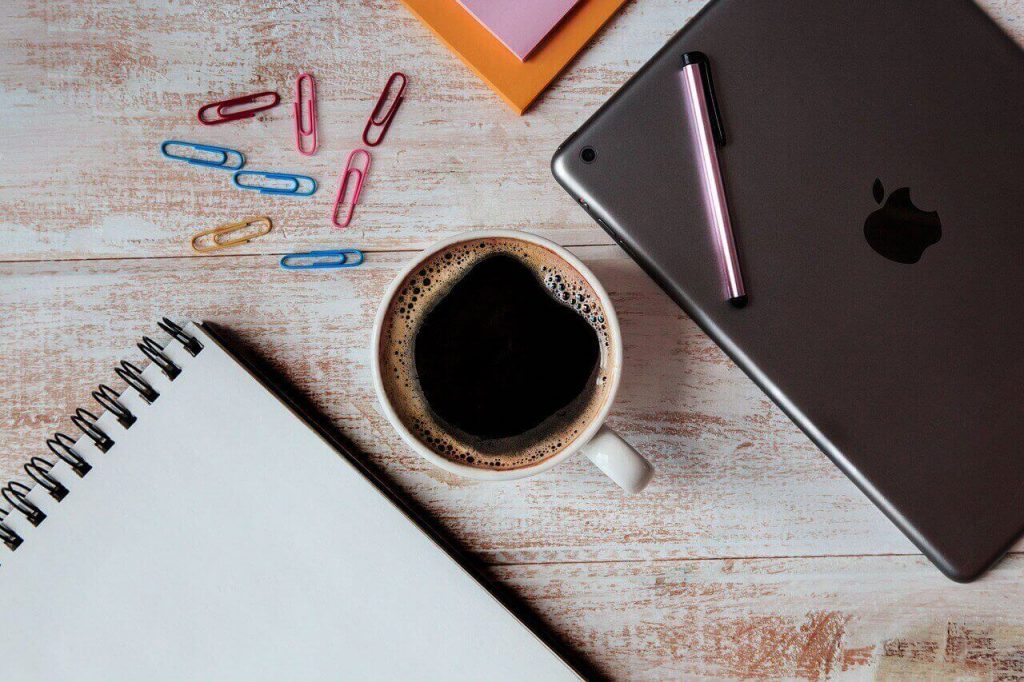
Next, the popup window will appear with the popup message of the data restore or update process. You have 15 minutes to give your confirmation, or the notice will disappear.
You may have to follow the above step again to get into recovery mode. When the popup box appears, click the Update.
Updating the exiting application would solve the major problems, and your iPad will start working as expected.
We will update the device instead of using the Restore method. The update feature checks for the missing files as well as fix the problem with the existing files.
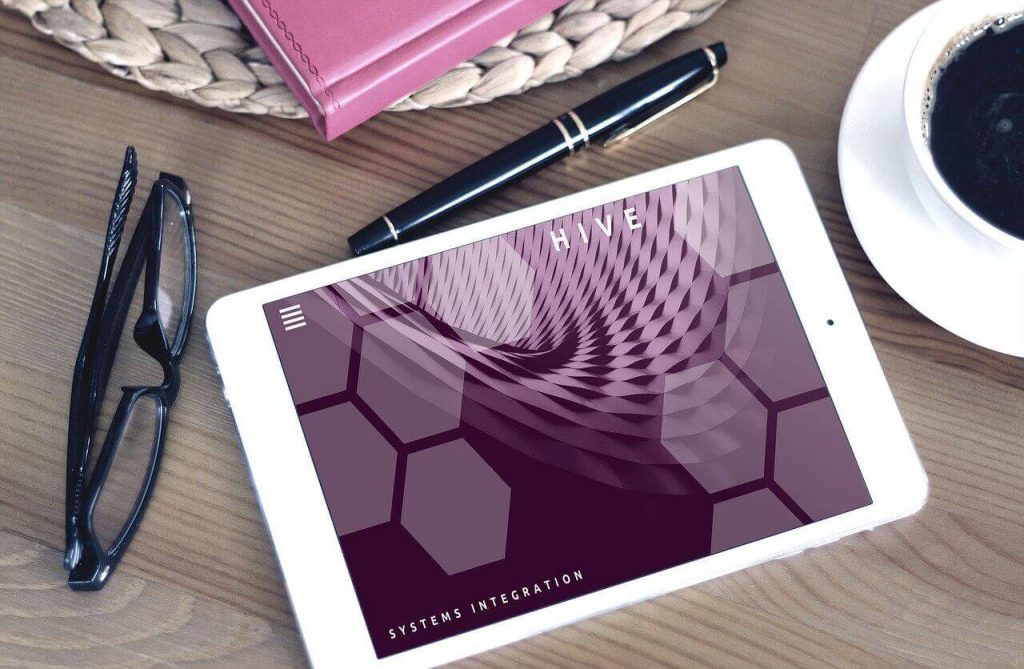
In most cases, updating your device would solve the problem. Update also a secure way to save your existing files and only fix the core files causing the issue.
In case after updating the device, the issue persists, try to use the Restore method. Remember that the Restore method deletes all the files and content of your iPad.
Take a backup of your files before running the restore process. Once the data lost, you will not be able to recover it.
It is a good habit to keep taking backup of your iDevices. It will preserve your essential files in the alternate folders, and when your device start showing the problem, you can recover the file from the backup folder.
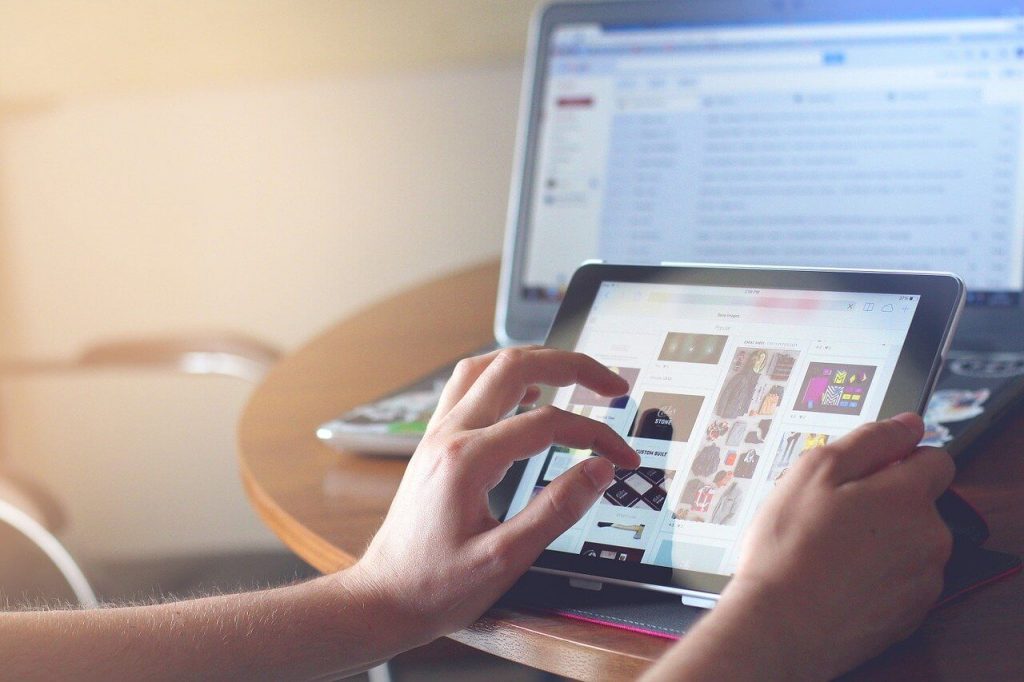
How to recover from an iPad stuck in recovery mode?
Before you start applying the below method to fix the error, ensure that you have updated iTunes on your PC.
1) Go to settings > iCloud > Turn off “Find my iPad.”
2) Connect your iPad to the PC using a USB Cable.
3) Now run iTunes on your PC.
4) When iTunes detects the connected iPad, it will show the message that your iPad is in recovery mode.
5) Click OK to begin the restore process.
6) Your iPad will reboot to initiate the restore process to take the iPad software to the factory setting.
Note: The restore process deletes all the files. So if you have data on it, you should take a backup before running the restore process. The method applies to both iPad pro and iPad air device.
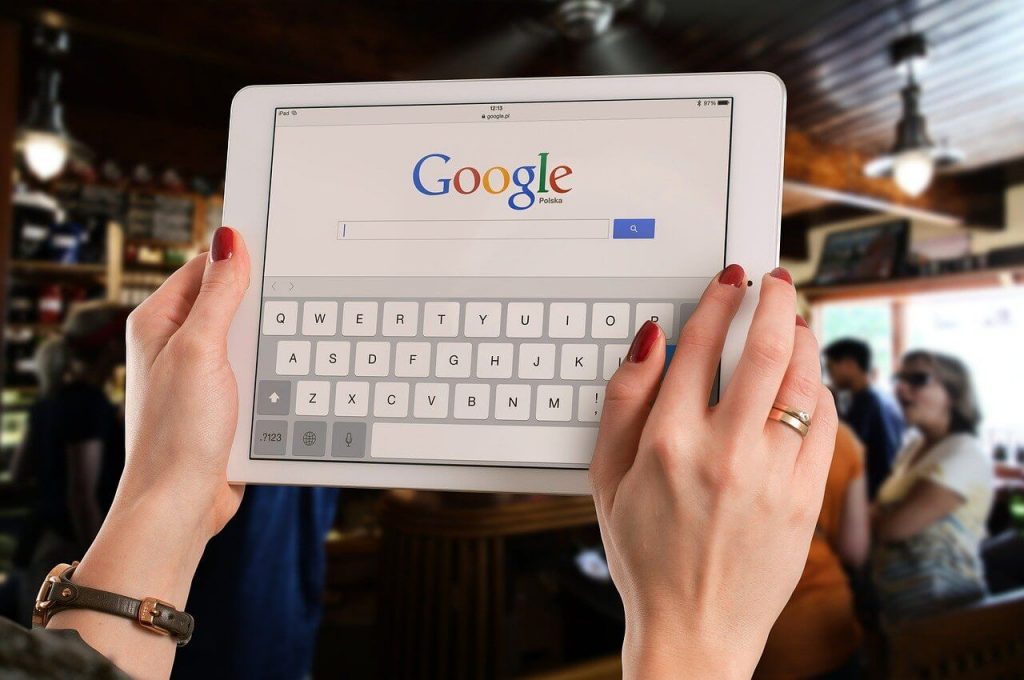
Why do you need to update the iPad?
iDevice users might have encountered trouble accessing the iPad feature due to software errors.
iPad may behave strangely in such a situation, and you will have not idea how to fix the problem. You will be ready to do whatever needs to be done to recover your iPad from the error.
The only way to fix this problem without damaging the core functionality and software is to use an entirely safe recovery mode.
The recovery mode would help you reset the device and reinstall the operating system to normalize the iPad.

You can use the iTunes application to turn on the recovery mode and let the iTunes application analyze the damage and process the recovery mode to fix the problem.
How much time iPad recovery mode generally takes?
The recovery process of the iPad is quick. However, sometimes it may take several minutes to complete the Update or the restore process. The recovery mode analyzes the data and fixes any error it finds in the software. If your iPad has several applications installed on the device, then analyze those files would take some time.
If it is connected to the iPad’s core functionality, the recovery mode may require more effort to fix the problem. Hence the duration of the recovery would be longer.
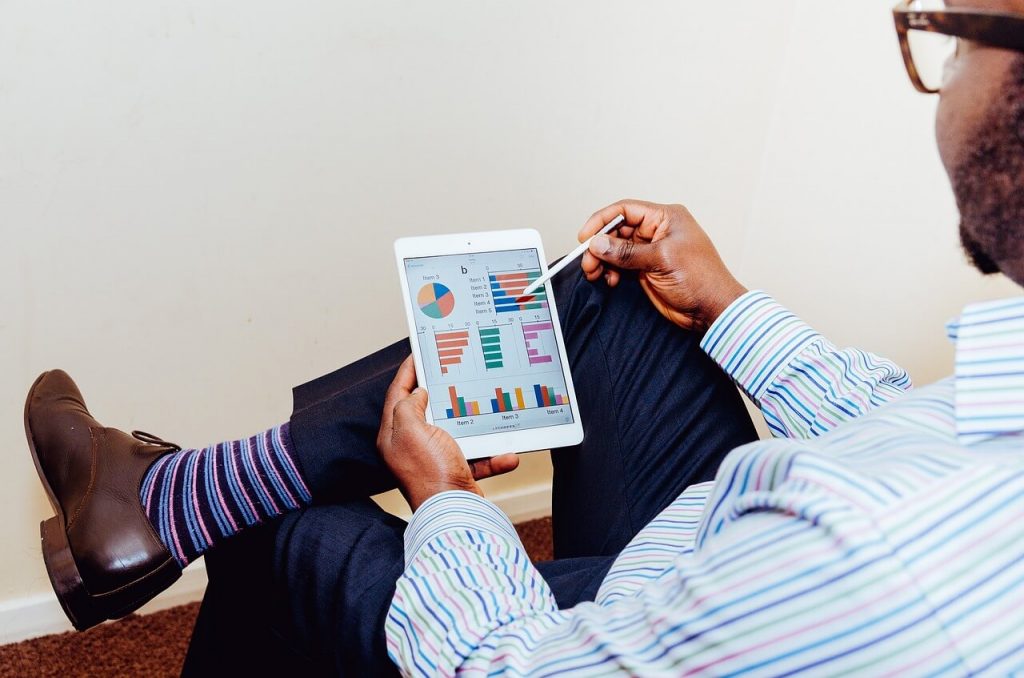
It would be best if you run the recovery mode at night. When you wake up early in the morning, your device will be ready with the updated OS.
iPad recovery mode is the safest way to get your device back to normal. It saves your repair cost and allows you to fix the problem without needing technical knowledge. Once the recovery method is activated, the rest of the process runs in the automated mode.
You do not have to monitor it or give any manual inputs. The iPad application will detect the problem and fix it with new files.
Final Verdict:
Consider a data backup when you run the recovery mode. All upload your essential files to the iCloud server.
In case your device is not working, you will be able to access the files on another computer or device. The recovery process would remove all the files and applications. You would have to download the application again on your device.